Deploying Farm Solutions Containing Web Parts to SharePoint 2013, 2016, or 2019
- Go to Visual Studio
- Choose New Project
- In Office/SharePoint tab, Choose Empty SharePoint 2013/2016 - Empty Project
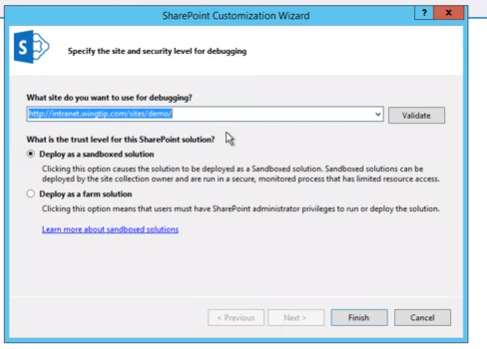
- Add Webpart Item
- Add WebPart Group
- Rename Feature
- Right Click> Deploy
- Go to SharePoint Site>Site Contents>Site Pages
- Click on gear icon, edit site
- Go to Site Settings> Site Collection Features
- Go to Visual Studio and right click on the Project
In the SharePoint Server,
- Go to SharePoint Central Administration site>System Settings>Farm Management>Manage Farm Solutions
If there are no solutions installed
- Right click on the solution package and Copy as Path
- Go to SharePoint 2016/2013 Management Shell
- Click on Deploy Solution.
Ignore the error as we have to make changes in GAC to deploy farm solution
- Activate Site feature from Site Settings>Site Collection Features
Thus Farm Solutions Containing Web Parts to SharePoint 2013, 2016, or 2019 is deployed.
💗💗💗💗💗💗💗💗Thank you for reading my post💗💗💗💗💗💗💗💗




















Comments
Post a Comment
Kindly avoid abusive language or any disintegrating words