SharePoint Basics - Part 4 : List & Libraries
SharePoint List
SharePoint List is an index which displays items.
· List stores items. In a list, data is gathered in rows, and each row is known as a list item.
· Under the List tab, lists are displayed as rows and columns, Rows for data, columns for metadata.
· E.g. Contacts List shows the Name, Location, Phone number as the columns and the values of them as items in the rows.
· Property of List: lists allow you to attach documents to the items.
SharePoint Library
A library in SharePoint is used to create, store and update documents (files and folders) in the site.
E.g. Picture Library, Form Library.
Picture Library
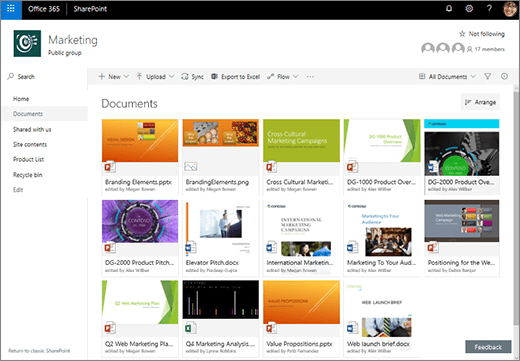
Form Library
Form libraries consist of XML forms (InfoPath Forms).
Form library forms store data in XML files in a SharePoint form library. This means they are more flexible and you can do more with them. For example, they can be configured to save drafts and submit to different locations. However, they are more complex to work with and require more decisions to be made during configuration.
Properties of Document Library
· Document Library allows storing documents and has all the functionality like document preview, versioning, check-in/check-out, etc.
· Versioning- Different versions of the documents are created when they are updated are reflected in the version history of the document, it shows the last person to modify the file.
· Check in/Check out: At a time a document can be accessed and updated by clicking the check in option by single user , once it has been checked out others can update it.
In document library, rows represent documents and columns represent metadata
To create Library in SharePoint of Office 365:
Go to SharePoint>Site Collections>Site>Site Contents>Add an app>Document Library/Custom List.
To know more about SharePoint and its features:
For information about SharePoint Site Structure kindly refer:
Thanks for spending your precious time in reading my post.
Kindly follow this blog for more updates and continuation of the topic.


Comments
Post a Comment
Kindly avoid abusive language or any disintegrating words